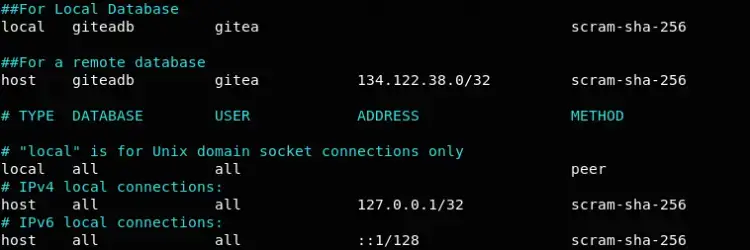# Postgresql Database
Walkthrough of installing Postgresql database.
## Table of Contents
- [Step 1 - Installing Postgresql](#step-1---installing-postgresql)
- [Step 2 - Create user and database.](#step-2---create-user-and-database)
- [Step 3 - Configure postgresql](#step-3---configure-postgresql)
- [Step 4 - Configure access](#step-3---configure-access)
### Step 1 - Installing Postgresql
`sudo apt-get update`
`sudo apt-get -y install postgresql`
### Step 2 - Create User and Database
`sudo adduser --system --shell /bin/bash --group --disabled-password --home /home/git git`
`su -c "psql" - postgres`
Change postgresql password.
`ALTER USER postgres WITH PASSWORD 'new_password';`
Create app user etc.
`CREATE ROLE git WITH LOGIN PASSWORD 'userpass';`
`CREATE DATABASE gitdb WITH OWNER git TEMPLATE template0 ENCODING UTF8 LC_COLLATE 'en_US.UTF-8' LC_CTYPE 'en_US.UTF-8';`
### Step 3 - Configure Postgresql
Next, You need to switch to 'SCRAM-SHA-256' scheme from md5 encryption scheme for better security. If you want to connect to PostgreSQL remotely, then you need to allow your IP address in the PostgreSQL configuration file.
[/etc/postgresql/versionNum/main/postgresql.conf](./resources/postgresql.conf)
Next, change the following variables as per your requirement:
`listen_addresses = 'localhost, IF_REMOTEIP'`
`password_encryption = scram-sha-256`
`sudo systemctl restart postgresql`
### Step 4 - Configure Access
At this point, your PostgreSQL setup and ready for your app user, verify authentication settings in /etc/postgresql/14/main/pg_hba.conf file.
PostgreSQL accepts all local connections by defaults.
[/etc/postgresql/versionNum/main/pg_hba.conf](./resources/pg_hba.conf)